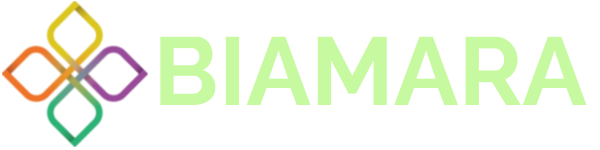Why Does Telegram Load Media Slowly? (6 Steps To Fix It)
Optimizing Media Loading Speed in Telegram: Why does Telegram load media slowly?
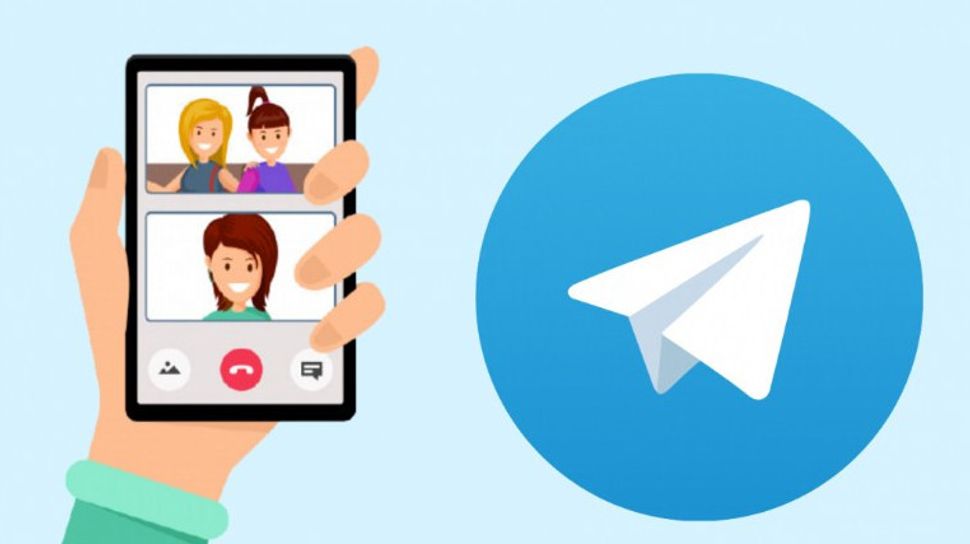
Why does Telegram load media slowly?
Are your photos and videos taking forever to load in Telegram? Don’t worry; this tutorial will walk you through practical tips and solutions to speed up media loading in the Telegram app. From optimizing your device settings to troubleshooting your internet connection, we’ve got you covered. Discover how to enjoy a smoother Telegram experience with faster media loading times
Tips and Solutions
Why does Telegram load media slowly? Telegram’s media loading speed can be influenced by several factors, and it’s important to consider these factors when trying to understand and improve media loading times. Some of the common reasons for slow media loading in Telegram can include:
- Internet Connection: Slow internet connections can significantly affect the speed at which media is loaded in Telegram. If you have a poor or unstable internet connection, it can result in slow media downloads.
- Server Load: Telegram’s servers can experience high loads, especially during peak usage times. This can slow down media delivery to users. If Telegram’s servers are under heavy load, you may experience slower media loading.
- File Size: The size of the media files being sent or received can impact loading times. Large media files, such as high-resolution images or videos, may take longer to load, especially if you have a slow internet connection.
- Encryption: Telegram uses end-to-end encryption to secure messages and media. While this is a security feature, it can also add a small overhead to media loading times.
- Geographical Location: Your geographical location can affect the speed of media loading. Media may load more slowly if you are far from Telegram’s servers or if there are network routing issues between your location and Telegram’s servers.
- Device Performance: The performance of your device can impact media loading times. Older or less powerful devices may struggle to load media quickly, especially if the media is resource-intensive.
To improve media loading speed in Telegram, consider the following steps:
- Check your internet connection: Ensure you have a stable and fast internet connection.
- Reduce file size: When sending media, consider compressing or resizing images and videos to reduce file size.
- Check server status: Sometimes Telegram’s servers experience issues. You can check Telegram’s official channels or website for updates on server status and issues.
- Use a VPN: If you have geographical location-related issues, using a VPN may help improve media loading speed by connecting to a server closer to Telegram’s data centers.
- Update the app: Ensure that you are using the latest version of the Telegram app, as updates may include performance improvements.
- Clear app cache: Clearing the app’s cache may help improve performance by removing temporary files and data.
If the issue persists and is not related to any of the above factors, it may be a temporary problem on Telegram’s end. In such cases, you may need to wait for the issue to be resolved by Telegram’s developers.